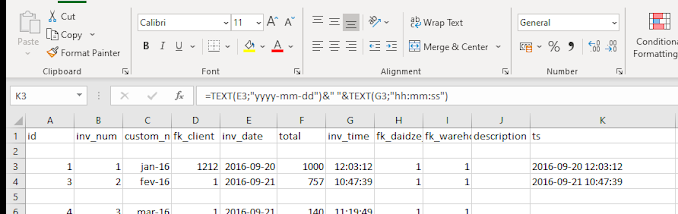Next Scripting Framework
Next Scripting Framework # How to invoke current class method: package require nx nx::Class create Greeter { :property name:required :public method "hello" {} { puts "Welcome ${:name}!" :bye } :public method "bye" {} { puts "Goodbye ${:name}!" } } Greeter create g -name Anna g hello # Inheritance Example: # Inheritance Example package require nx nx::Class create Animal { :property name:required :public method "hello" {} { puts "Hello cute animal with the name ${:name}!" } } nx::Class create Dog -superclass Animal { :public method "bark" {} { puts "${:name} bark! bark! bark!" } } Dog create d -name Snoopy d bark Dog create d1 -name "Bobby" d1 bark d1 hello